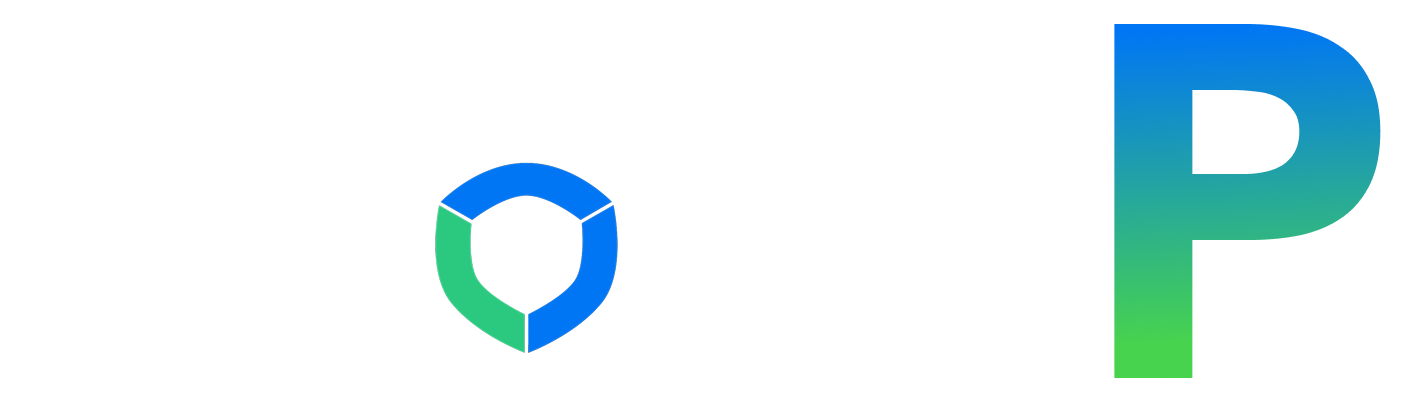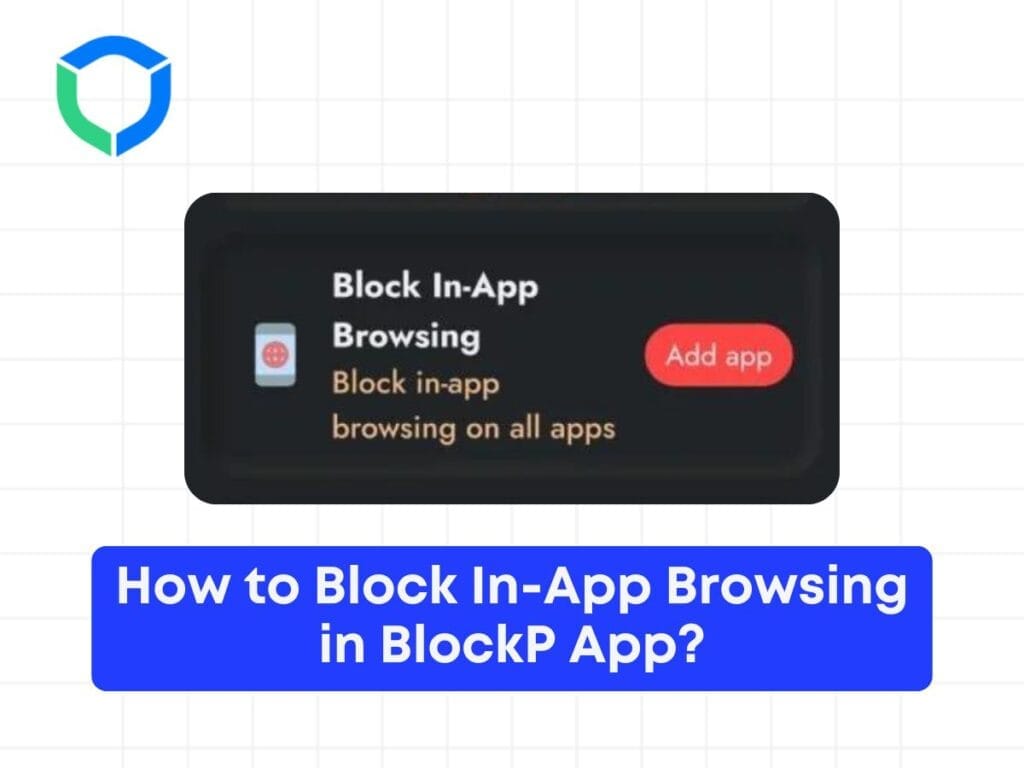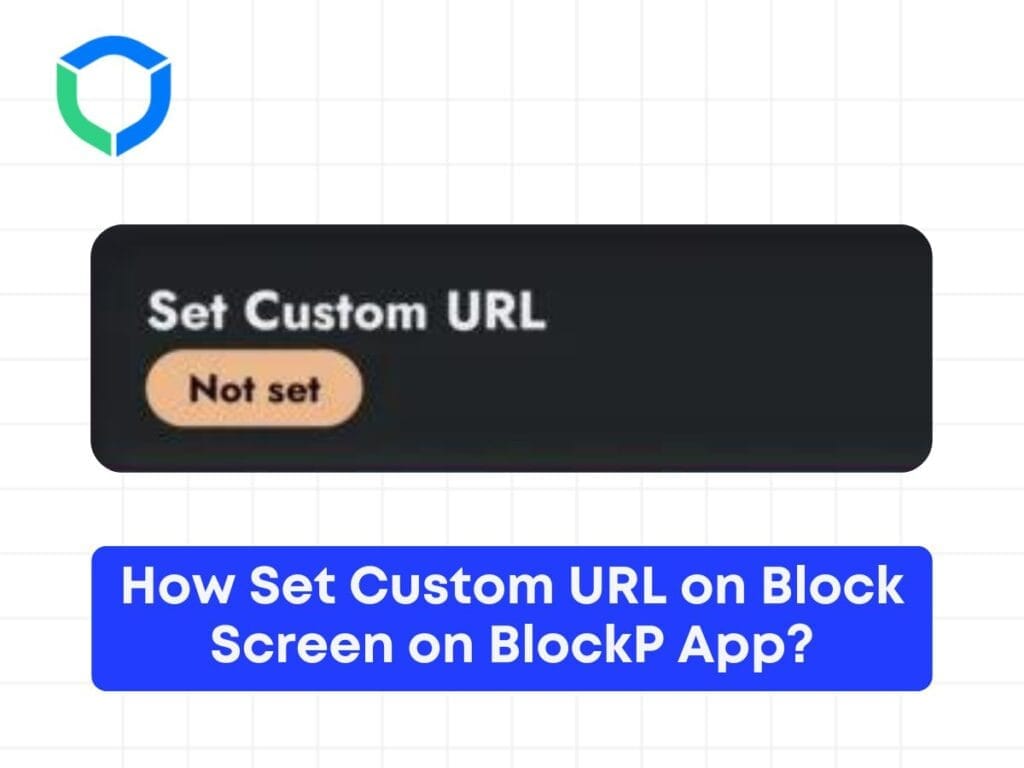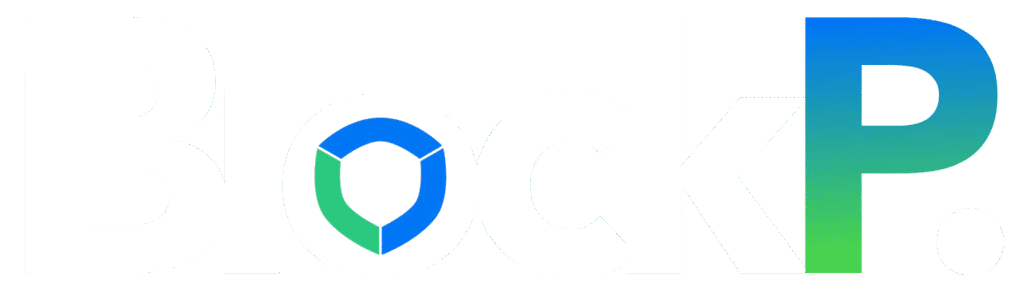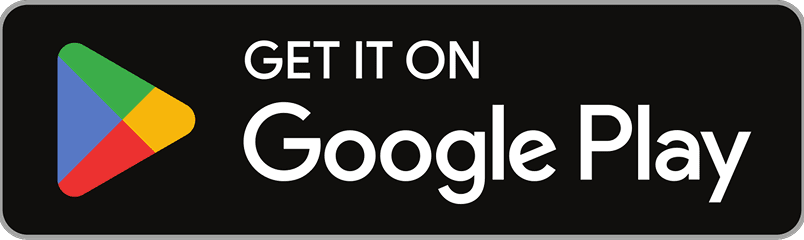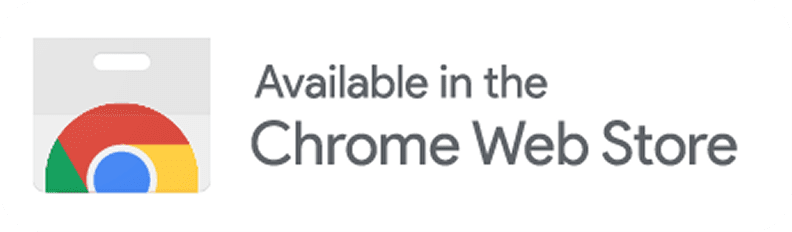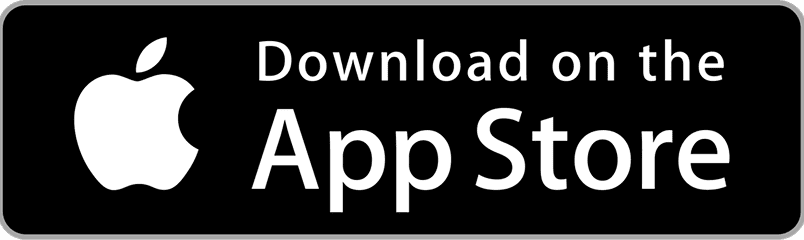It is more important than ever to safeguard ourselves and our loved ones from offensive content on the internet in today’s digital world. Using a porn filter app or website blocker is one of the best ways to do this. Particularly for kids and teens who are getting more and more accustomed to the internet at younger ages, these effective solutions can contribute to the creation of a safer online environment. You can take charge of your digital health, encourage better internet habits, and make sure your family has a better online experience by knowing how to ban all porn sites. Why Block Porn Websites on Your Device? There are several compelling reasons to block porn sites on your devices: 1. Protect children and teenagers Early exposure to pornography might be detrimental to a child’s mental and emotional growth. It may result in skewed ideas about relationships, sexuality, and body image. You’re protecting their innocence and promoting development that is appropriate for their age by preventing access to such content. 2. Improve productivity Pornography is a major source of distraction and time waster. Removing access to these websites will assist you and your family members in concentrating better on work, education, or other worthwhile endeavours. In today’s remote work and learning situations, this is extremely crucial. 3. Overcome addiction Recovering from a porn addiction may require restricting access, and this can be a critical first step. It helps interrupt the loop of obsessive behaviour and eliminate temptation, freeing people to concentrate on more positive coping strategies and interpersonal connections. 4. Maintain healthy relationships Overindulgence in pornography can harm personal relationships. It can lead to intimate problems, inflated expectations, and decreased pleasure with real-life relationships. Relationships with others can be maintained and enhanced by blocking porn. 5. Reduce malware risks Numerous adult websites can harbour viruses, spyware, and other security risks. You’re safeguarding both your online security and moral well-being when you block these websites. By doing this, possible financial losses and identity theft brought on by malware infestations can be avoided. 6. Preserve mental health Expectations regarding sex and body image can become unrealistic as a result of frequent exposure to pornography. Low self-esteem, anxiety, and depression may be exacerbated by this. Maintaining a positive self-image and relationship perspective can be facilitated by blocking porn. 7. Protect privacy Unintentional access to pornographic websites might result in awkward situations or embarrassing traces in your browsing history, particularly when using shared computers. By proactively blocking certain websites, you can avoid any embarrassment and safeguard your privacy. 8. Promote ethical consumption Human trafficking and other ethical issues, such as exploitation, have been linked to the porn industry. You’re advocating for a more moral online community and opposing these practices by deciding to filter porn. Now that we know how important it is to filter porn, let’s look at some ways to do so on different platforms and devices. How to Block all Porn Websites on Android? Because so many people use Android devices, it’s important to understand how to ban pornographic websites on this platform. Here are some detailed methods: 1. Use built-in parental controls 2. Install a third-party app 3. Modify your DNS settings 4. Use safe browsers 5. Enable Safe Search in Google 6. Use Android’s Family Link app Install and launch Google’s Family Link application. Set screen time limitations, app permissions, and content restrictions using the app. How to Block Porn on iPhones and iPads? Strong built-in capabilities on Apple devices allow you to block porn websites. Here’s a comprehensive guide on how to block porn on iOS: 1. Enable Content & Privacy Restrictions 3. Restrict web content: 4. Use third-party apps 5. Enable safe search in browsers 6. Set up Family Sharing 7. Use DNS filtering 8. Enable restrictions for specific apps By following these instructions, you may successfully block all pornographic websites on Apple devices and give your family and yourself a safer online experience. How to Block All Porn on Chrome PC? For Chrome users on desktop computers, here are comprehensive ways to block porn websites on chrome PC: 1. Use Chrome’s built-in SafeSearch 2. Install Chrome extensions 3. Modify your hosts file 4. Use OpenDNS 5. Enable Supervised User 6. Use Chrome’s built-in site blocking 7. Implement Google Family Link 8. Utilise Windows parental controls By implementing these methods, you can effectively block all porn sites on Chrome PC and ensure a safer browsing experience. Block Porn Websites on Your Wireless Router To block porn sites across all devices on your home network, follow these detailed steps: 1. Find content filtering options in admin panel 2. Enable porn site blocking 3. Apply DNS-based filtering 4. Set up OpenDNS 5. Enable logging 6. Secure your Wi-Fi 7. Update router firmware IP Addresses of the Most Popular Clean DNS Providers Here are some reliable DNS providers to help block porn sites, along with their IP addresses: Using these DNS servers can help you block all porn sites at the network level. To implement these: Remember that while DNS filtering is effective, it’s not foolproof. Combine it with other methods for comprehensive protection. How to Block Porn on Mac? Here’s a comprehensive tutorial on blocking porn websites for Mac users: 1. Use built-in parental controls 2. Modify your hosts file 3. Use third-party software 5. Enable safe search in browsers 6. Use OpenDNS 7. Implement network-level blocking 8. Use Mac’s Profile Manager These techniques will enable you to successfully block all pornographic websites on your Mac, giving you and your family a safer online experience. How to Block Porn on Windows? To block porn sites permanently on Windows, follow these comprehensive steps: 1. Use Windows Family Safety 2. Modify the hosts file: 3. Use third-party software 4. Enable safe search in browsers 5. Use OpenDNS 6. Implement Group Policy (for Windows Pro and Enterprise) 7. Use Windows Defender SmartScreen 8. Set up a local proxy server By combining these methods, you can effectively block all porn sites on Windows, creating a safer browsing environment for all users of the computer. Block All Porn Websites on BlockP: Free Porn Blocker BlockP